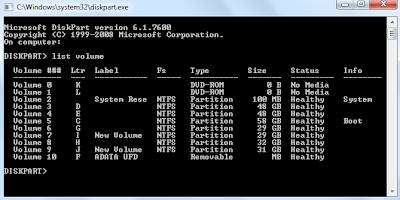Many times we are stuck with the problem when we want to install windows from USB but fail to install due to bootable issues.Follow the simple steps to make a USB bootable:
1.Go to the Start menu and click Run.
2.Type "cmd" in the Run dialog box to open the command prompt.
3.In the command prompt ,type"diskpart" without quotes and press enter.User Account Window will open ,click yes to grant access..Diskpart window will open.
4.In the diskpart window type "List volume" to get the list of volumes in your pc.Note that the USB drive should be formatted in NTFS file system to make it bootable.
5.Select the volume,type "Select Volume (volume number).If your USB volume number is 10 then type "select volume 10".The type of the USB volume is removable so you can easily recognize it.
6.Now type "active" to make to drive active and then tpye "exit" to exit diskpart.
7.Now go back to the command prompt and change the directory to dvd drive which contains windows files.To do this execute the following commands.
K: (where K is the Dvd drive letter)
k:cd boot and hit enter. Where “K” is the Dvd drive letter.
Now type"bootsect /nt60 f: " without quotes to create boot sector where "f" is the USB drive letter.
8.In the last ,copy all files/folders from DVD drive(which contains windows files) to your USB drive.
ALTERNATIVE MEHOD:
Use Bootable USB creater Tool to create bootable USB.It is a free software that offer users to make their regular USB drives into bootable ones. You can also perform a quick format with this utility.
TO DOWNLOAD THE SOFTWARE CLICK HERE.
1.Go to the Start menu and click Run.
2.Type "cmd" in the Run dialog box to open the command prompt.
3.In the command prompt ,type"diskpart" without quotes and press enter.User Account Window will open ,click yes to grant access..Diskpart window will open.
4.In the diskpart window type "List volume" to get the list of volumes in your pc.Note that the USB drive should be formatted in NTFS file system to make it bootable.
5.Select the volume,type "Select Volume (volume number).If your USB volume number is 10 then type "select volume 10".The type of the USB volume is removable so you can easily recognize it.
6.Now type "active" to make to drive active and then tpye "exit" to exit diskpart.
7.Now go back to the command prompt and change the directory to dvd drive which contains windows files.To do this execute the following commands.
K: (where K is the Dvd drive letter)
k:cd boot and hit enter. Where “K” is the Dvd drive letter.
Now type"bootsect /nt60 f: " without quotes to create boot sector where "f" is the USB drive letter.
8.In the last ,copy all files/folders from DVD drive(which contains windows files) to your USB drive.
ALTERNATIVE MEHOD:
Use Bootable USB creater Tool to create bootable USB.It is a free software that offer users to make their regular USB drives into bootable ones. You can also perform a quick format with this utility.
TO DOWNLOAD THE SOFTWARE CLICK HERE.