E-mail signature acts as an information and marketing block that provides pertinent and important information about you or your company to anyone that corresponds with you via e-mail. They allow anyone that receives an e-mail from you to quickly locate an easy way to contact you or your business.
STEPS TO ADD GMAIL SIGNATURE :
1.Log on to your Gmail Account.
2.Select "Settings" in the upper right corner of the page.
3.On the General tab, go to the Signature heading.Type the information you wish to have in your signature in the empty text box.To enter your website address ,use Link option and click Save Changes.
4.Go to the Labs tab and enable "Signature Tweaks".Click Save Changes to apply the changes.
STEPS TO ADD LOGO IN THE SIGNATURE:
1.Go to Google and search for the images for the logo you want in your signature. Click advanced image search and enter the image width and height of the logo as 22.For example to search Facebook logo ,enter facebook in the search bar(related to all of the words) and write "22" in both Width and Height section.Copy the URL of the image.
2.Log on to your Gmail Account.
3.Select "Settings" in the upper right corner of the page.
4. On the General tab, go to the Signature heading,Click on Insert Image in the signature section and paste the URL of the image.
5.Select the image and click on the Link option to link the image to required address.Click save changes.
6.Now go to Labs tab and enable "Inserting Images"and save the changes.
STEPS TO ADD GMAIL SIGNATURE :
1.Log on to your Gmail Account.
2.Select "Settings" in the upper right corner of the page.
3.On the General tab, go to the Signature heading.Type the information you wish to have in your signature in the empty text box.To enter your website address ,use Link option and click Save Changes.
4.Go to the Labs tab and enable "Signature Tweaks".Click Save Changes to apply the changes.
STEPS TO ADD LOGO IN THE SIGNATURE:
1.Go to Google and search for the images for the logo you want in your signature. Click advanced image search and enter the image width and height of the logo as 22.For example to search Facebook logo ,enter facebook in the search bar(related to all of the words) and write "22" in both Width and Height section.Copy the URL of the image.
2.Log on to your Gmail Account.
3.Select "Settings" in the upper right corner of the page.
4. On the General tab, go to the Signature heading,Click on Insert Image in the signature section and paste the URL of the image.
5.Select the image and click on the Link option to link the image to required address.Click save changes.
6.Now go to Labs tab and enable "Inserting Images"and save the changes.


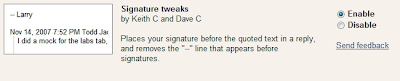












thanks
I am using Gmail for almost 5 years.I used to get mails from friends with beautiful signatures at end.I too have enabled a signature in my mail But was not able to insert the image in it.Thanks for the informative blog as now I can have images in my signature also.